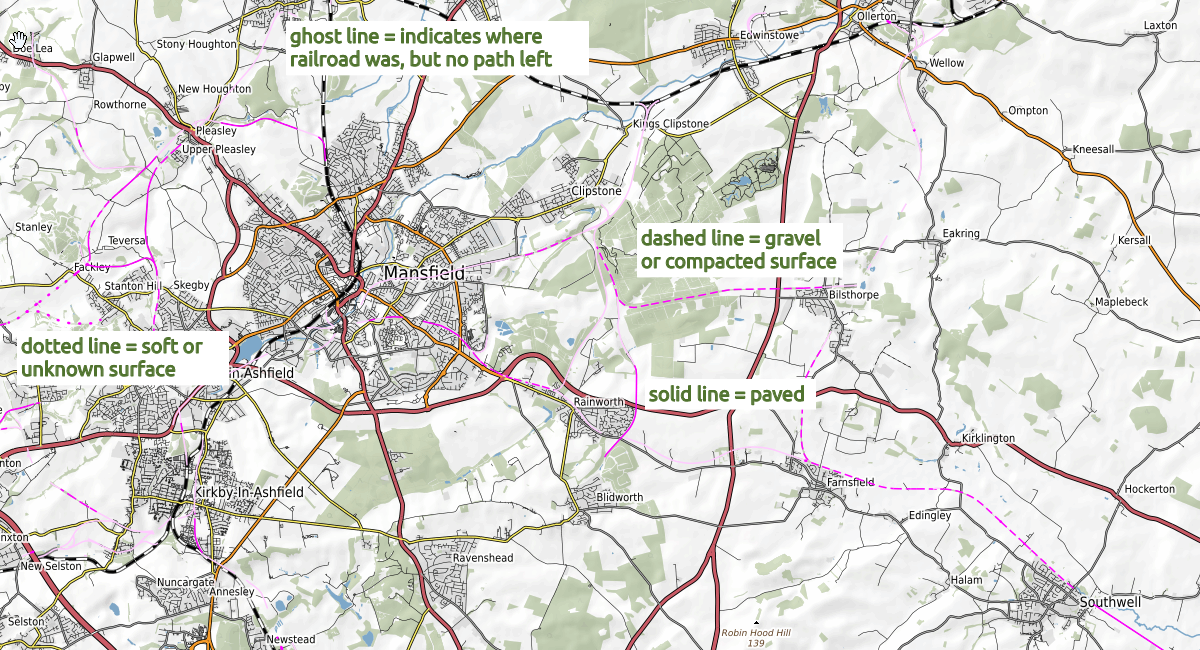Maybe you know this situation: you started spontaneously on a tour and didn’t really prepare it. Soon you find yourself standing somewhat unoriented in the forest at a crossing and wonder where to go. The trail marker at the next tree may have helped you if you only knew where the indicated routes lead to. The new function ‘Around me’ now can give you exact the information that you are missing.
It’s use is fairly simple. When you open the page your device automatically determines your current position and shows it on a map. Then it searches for all routes that are nearby and shows them on the map. If the database contains the symbols markers they are displayed as well so you can estimate wheter a route is heading for your intended direction. Once you have spotted a promising candidate you just click on the route or symbol and you will be displayed the entire route. Now you can check if it really brings you to your target.
Important note: for data privacy reasons a web page can determine your actual position only when you explicitly consent to it. Therefore your browser will prompt you if you allow singletrails.com to evaluate your location. But you don’t need to worry: this location is only used to position the map correctly. Your position will never be stored anywhere nor send to a server.
If you accidentally missed to consent and now want to correct this you have to reverse your previous denial via the browser’s security settings. How to do that is depending on the browser you use and unfortunately I cannot give a general guidance. If you are in that situation please search the web and I’m positive you quickly find an answer there.
And here is how to use the function:
- the target symbol shown in orange indicates the location your device has determined. If it doesn’t fit perfectly and you have a better guess you can simply grab and drag the symbol there. The map will automatically center at that position.
- now the system automatically searches for any route in the visible area and displays them. You can decide if to show MTB routes, cycling routes or hiking paths by selecting the according symbols on the upper left side of the map. The active route type is always shown in violet.
- clicking on the route or symbol will open a fullscreen info panel that shows you the entire route and further route information.
- the “refresh” symbol on the upper left side (above the route type selection) evaluates your current location again and re-centers the map at that position.
- you can simply change the visible area by dragging the map or zooming in and out, as you probably know it from numerous other map applications. A scale in the lower right corner always gives you an idea of the distances.
- when too many routes are found (e.g. if the visible area is too large) the system will display you a hint below the map. In this case you should choose a smaller extent to narrow the search result.
- in the top right corner of the map you can choose which information is shown on the map. For example you can blend in parkings, accomodation or restaurants.
Last but not least: by default the map can be zoomed up to a scale of 100m. If you are a premium member you can zoom up to a 30 m scale. In addition you also support the operations and further development of singletrails.com